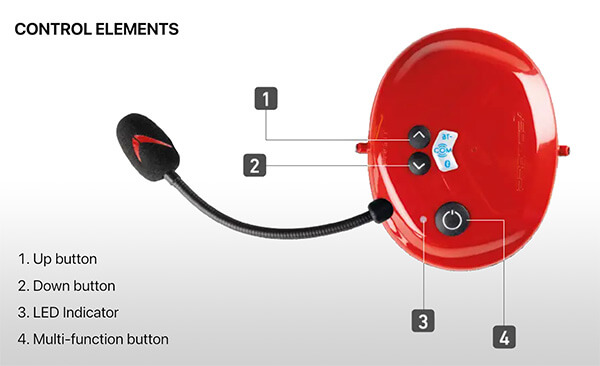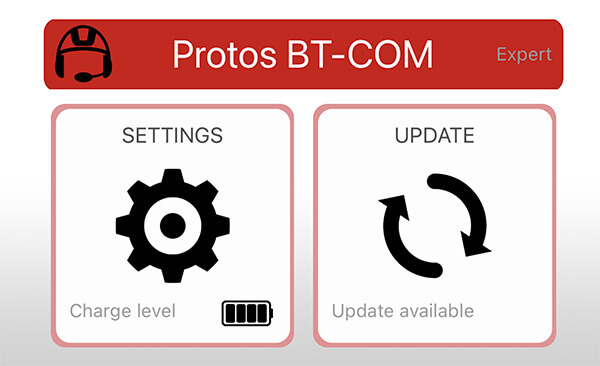In terms of Bluetooth communication devices, Protos BT-Comm units are generally reliable and easy to manage.
However, Treetools occasionally encounters customers who experience pairing issues. Often, the problem relates to sequencing during the pairing process, but sometimes it's because not all BT-Comm units in the communication loop have the same firmware version installed.
You can perform a factory reset and then update the firmware—or update the firmware alone—if you're aware of age or version differences between the units you're trying to pair.
To perform a factory reset on the Protos BT-Comm, simultaneously press the multifunction button and the up button while the device is powered on and not connected to any Bluetooth devices. After a few seconds, the indicator LED will flash red-green, and the device will restart. The reset is complete when the device restarts.
To install BT-Comm firmware, connect your device to the Protos Control App, then navigate to the firmware update section and follow the on-screen instructions. Select the update (potentially choosing a language), and initiate the process—this may take several minutes. Make sure all devices in the communication loop are updated to avoid compatibility issues.
Pete from Protos NZ has put together this excellent short video explaining the BT-Comm firmware update procedure, should you experience technical errors when pairing your BT-Comm devices.